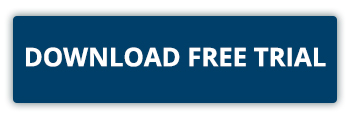Installing (or upgrading) ACO MONITOR™ is a simple procedure. Just follow the instructions below or call our Supportline directly at 866-559-0800 option 2 – we are happy to assist!
You don’t have the ACO MONITOR™ software yet? Start your FREE 30-day trial by clicking on the link below.
1. Prepare to install
Before you begin installing (or upgrading) ACO MONITOR™, please ensure the following installation requirements are satisfied:
Learn more about ACO MONITOR™ system requirements
2. Installing the software
The ACO MONITOR™ software is installed using an image catalog and a virtual optical device. Use the instructions below to install (or upgrade) the software on your system.
Learn more about ACO MONITOR™ software installation
3. Configure service provider connections
ACO MONITOR™ sends alert notifications to your technical personnel using a modem, email, and/or sms text messaging services. Use the instructions below to configure the required messaging service(s).
Learn more about ACO MONITOR™ service provider connections
Learn more about ACO MONITOR™ two-way messaging services (Optional)
4. Start monitoring your system
ACO MONITOR™ is pre-configured to monitor your system out-of-the-box. Use the instructions below to start the enterprise monitoring agents on your system.
Learn more about ACO MONITOR™ initial startup
Learn more about ACO MONITOR™’s pre-configured features
Need help?
Our experienced support staff is available 24/7 to assist with questions and/or problems. Please call our Supportline directly at 1-866-559-0800 option 2.
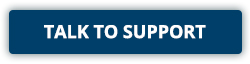
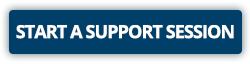
Need more information?
Our sales professionals are ready to answer your questions, perform a live demo, or provide a quote.
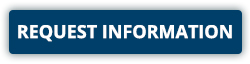

Some of the links on this page may require Adobe Reader to view them. The Adobe Reader is available for download free of charge, by clicking here.